Multi-Factor Authentication
To perform an actual MFA/2FA using your trulyMEid
When you click the button to the right, you’ll be directed to trulyMEid’s federation interface. On that page, you’ll be prompted for your email address.
Enter your email address and follow the prompts.
Once MFA/2FA completes, you’ll be redirected back to this page.
When you click the “Login with trulyMEid” button, you’ll be prompted to enter one of the email addresses associated with your trulyMEid account.
Enter any email address associated with your trulyMEid account and click the “Locate my truyMEid devices” button.

If you have multiple devices and/or multiple IDs capable of multi-factor authentication for your organization, you’ll see a prompt to select which device you want to use, and which ID on that device. Select your device and ID and click “Verify my ID.”
If you only have one device/ID, you won’t see this prompt.
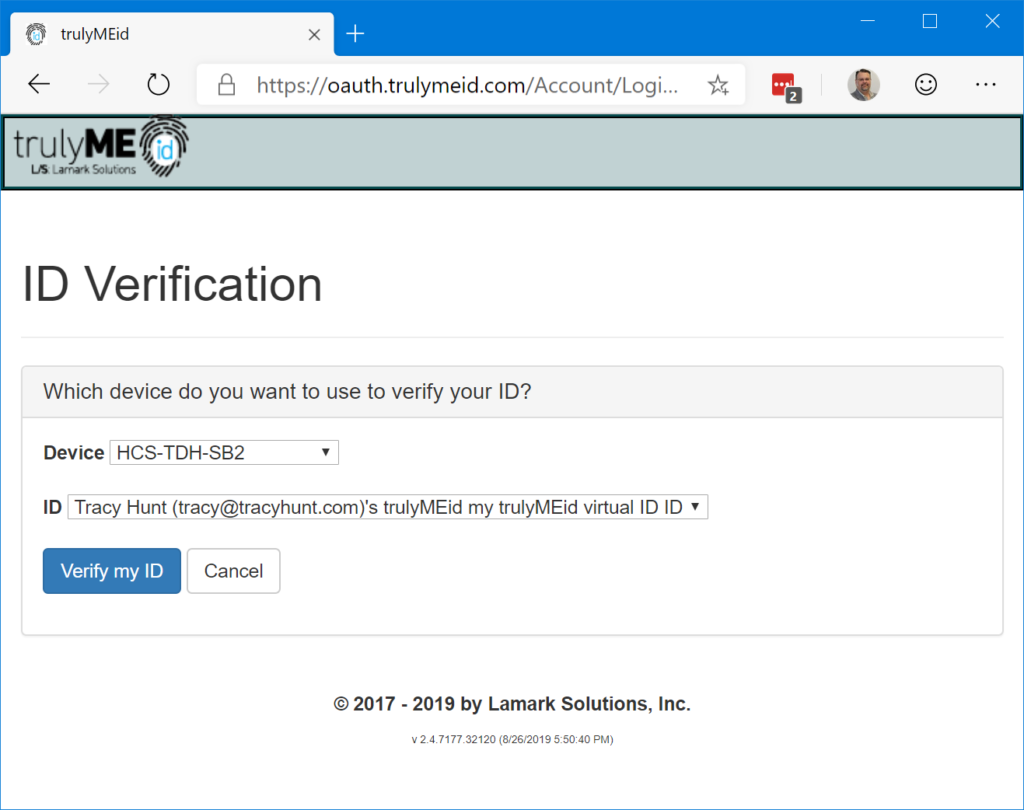
The system will locate your device and send an authentication request. The authentication request contains a unique, one-time-use code along with a unique color.
Make sure the border color and 3-character code match on your device. Color-impaired individuals may rely solely on the 3-character code.
On your device, tap the “Verify” button to verify your ID to the system.
Browser
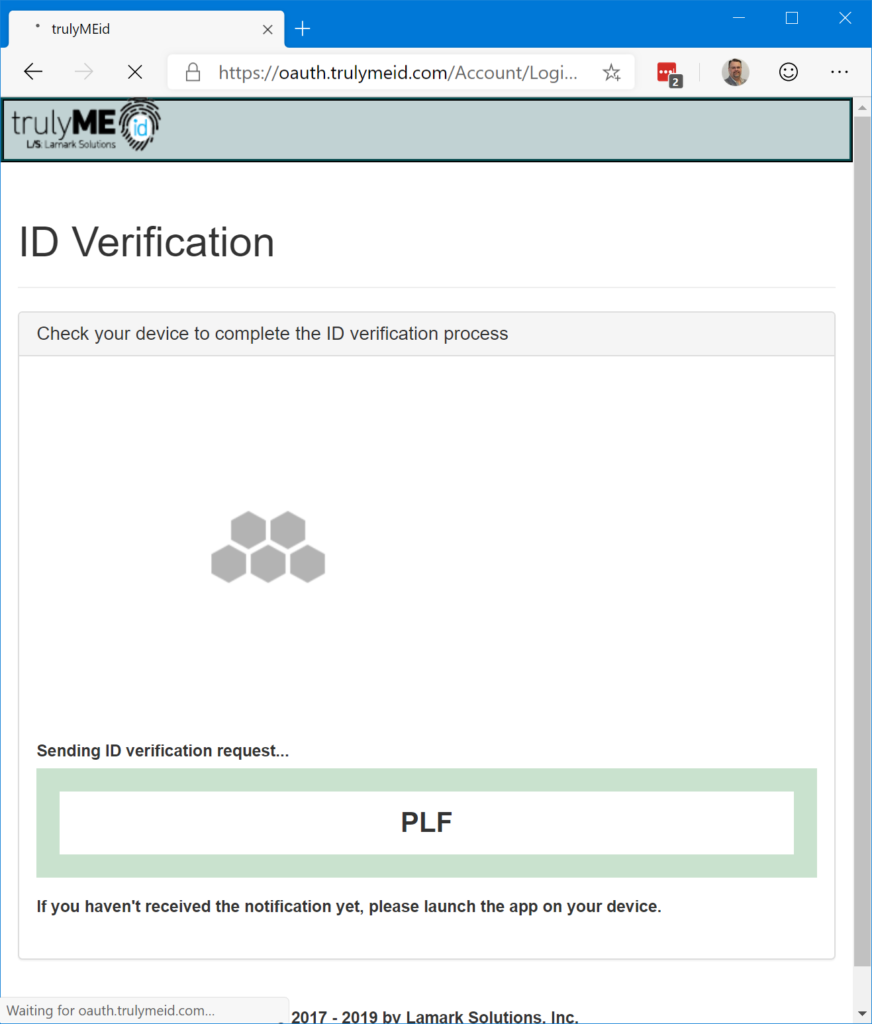
trulyMEid app
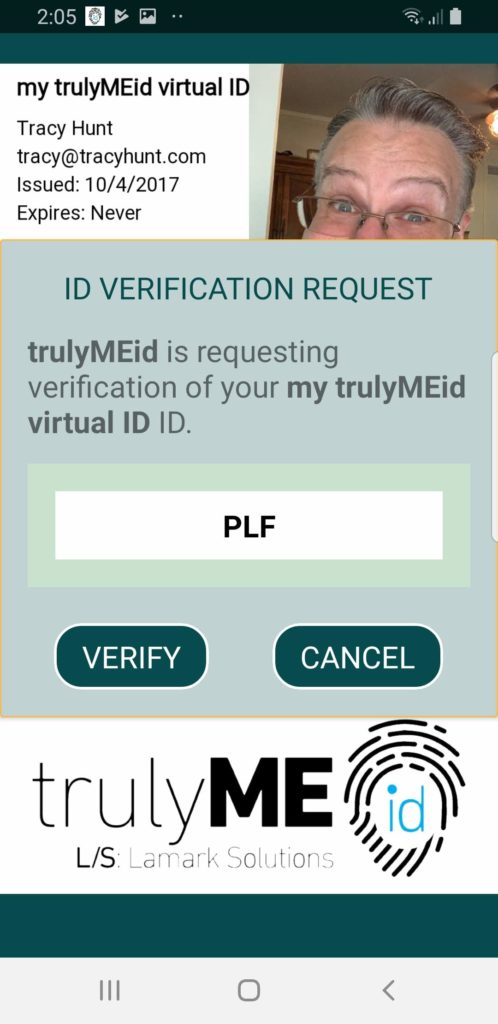
After you tap the “Verify” button on your device, the trulyMEid app will send your response to our servers, and your browser will be redirected back to your organization’s online system.
