This page contains a video walk-through and printable instructions for downloading the trulyMEid app from the Microsoft Store followed by a video walk-through and printable instructions for registering the app upon first launch.
VIDEO: Downloading the app from the Microsoft Store
If you don't already have the app on your device, download it from your device's app store.
VIDEO: Registering the app
Launch the app, and from the initial screen, tap "Get Started."
Windows 10
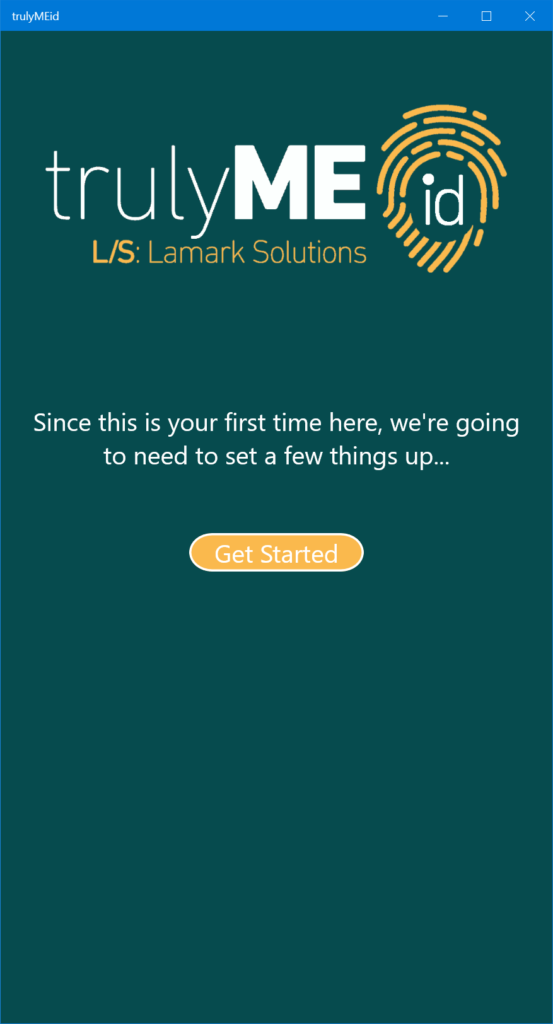
Enter your first and last name, and your email address. Enter the email address again, just to make sure there aren't any typo's. Then tap "Next."
Windows 10
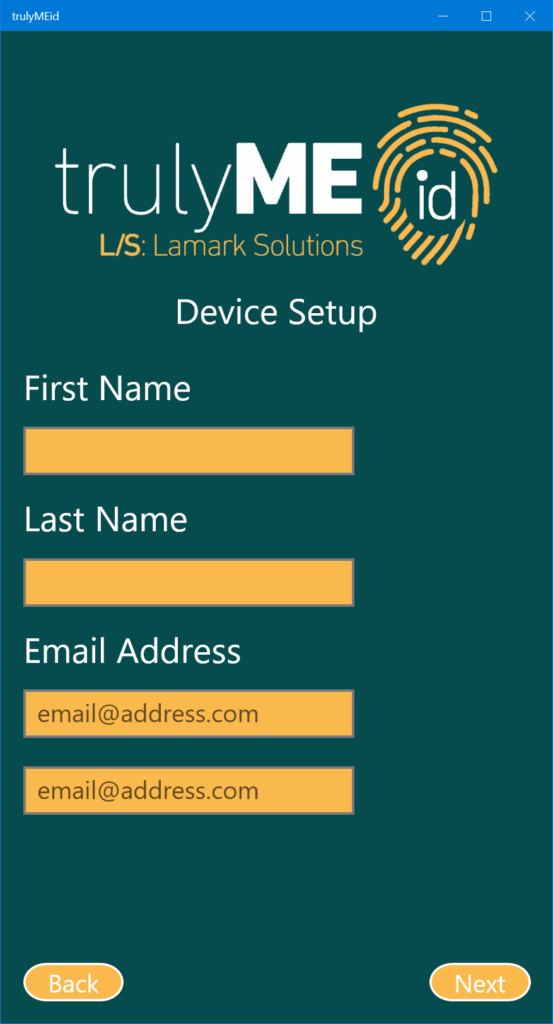
Tap the "Next" button.
Windows 10
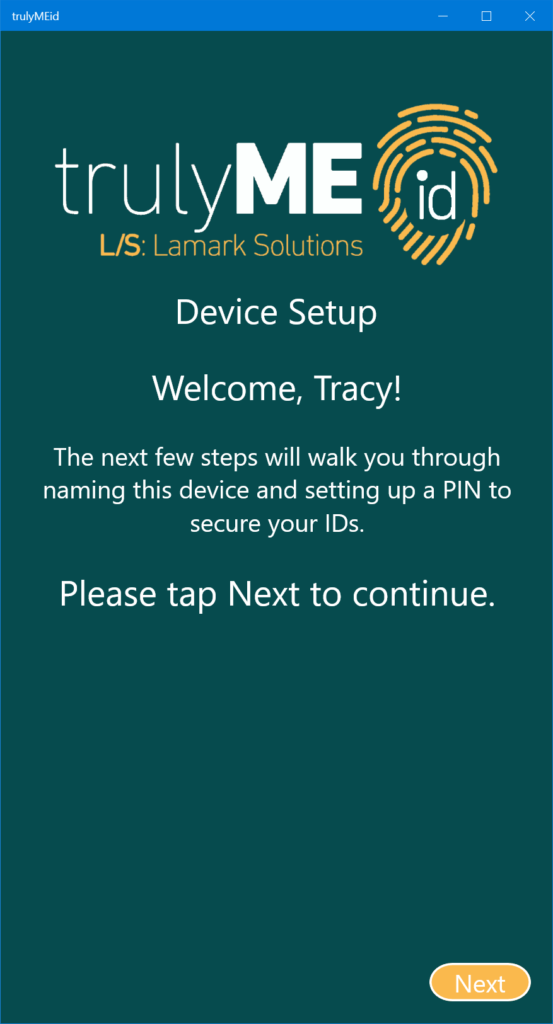
Enter a name for your device, then tap "Next."
Windows 10
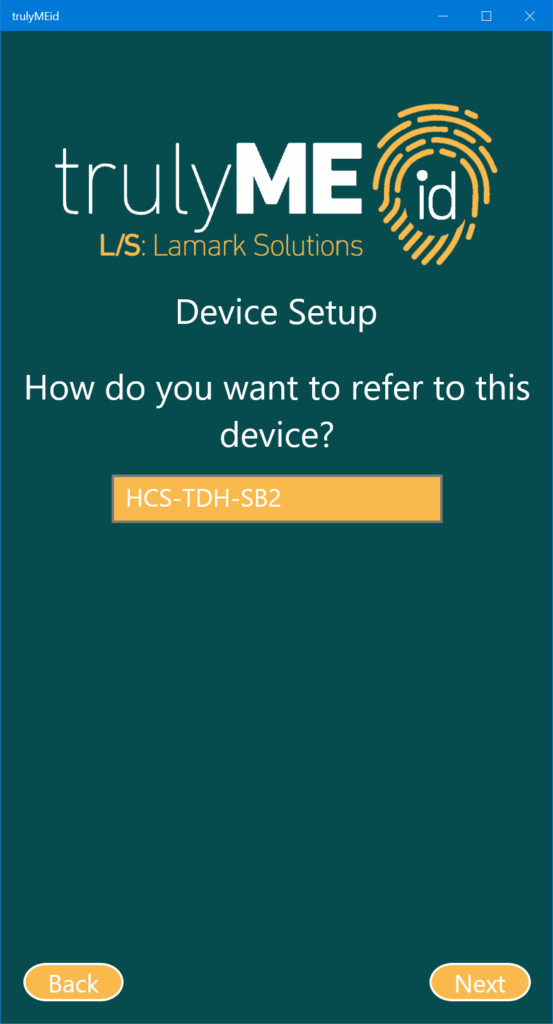
Even if your device has biometrics available, you'll still need to create a 6-digit PIN as a backup. Create your personal 6-digit PIN and confirm it, just to make sure there are no typo's. Then tap "Next."
Windows 10
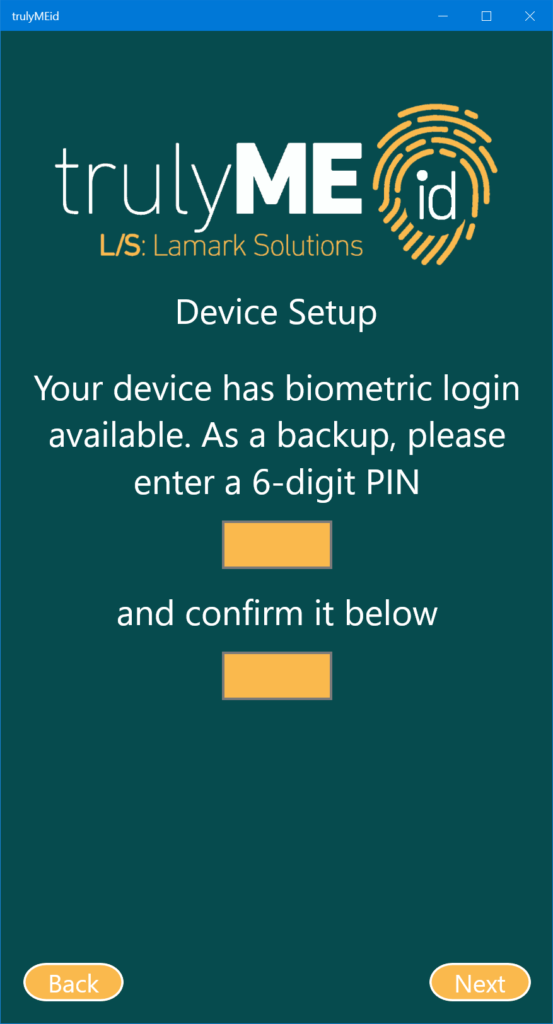
This page provides information on how trulyMEid uses geo-location information. When you tap "Next," you'll be prompted to allow trulyMEid to access your geo-location while the app is in use.
Windows 10
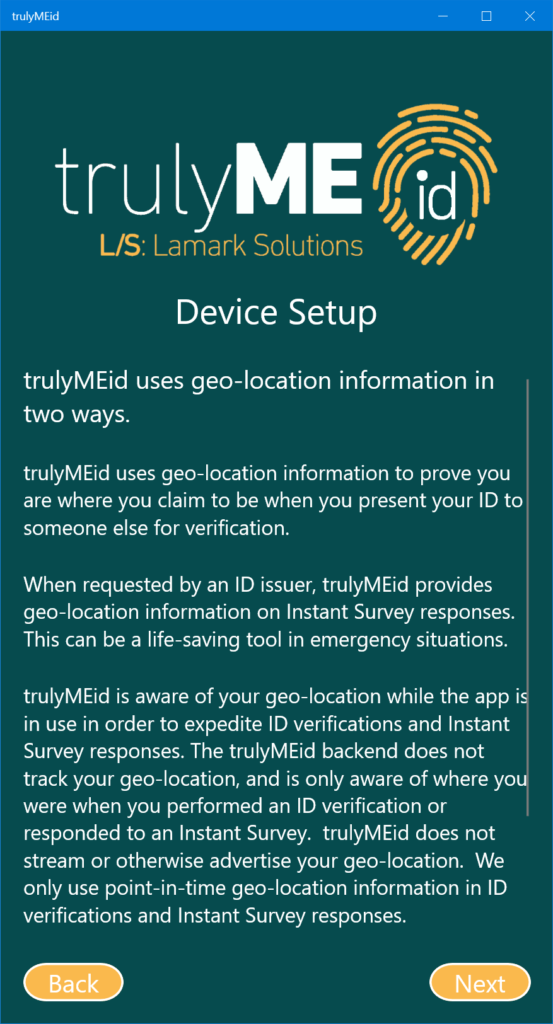
trulyMEid allows you to use a selfie for your personal trulyMEid credential. When you tap "Next," you'll be prompted to allow trulyMEid to access your camera so that you can take a selfie for your ID.
Windows 10
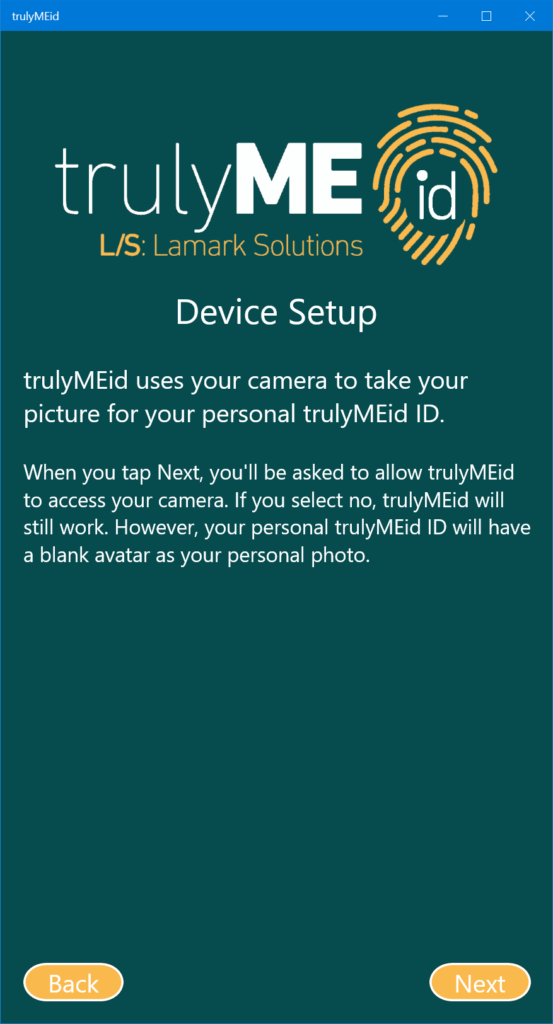
On this page, tap "Take a Photo" to take your selfie for your trulyMEid credential. Then tap "Next."
Windows 10
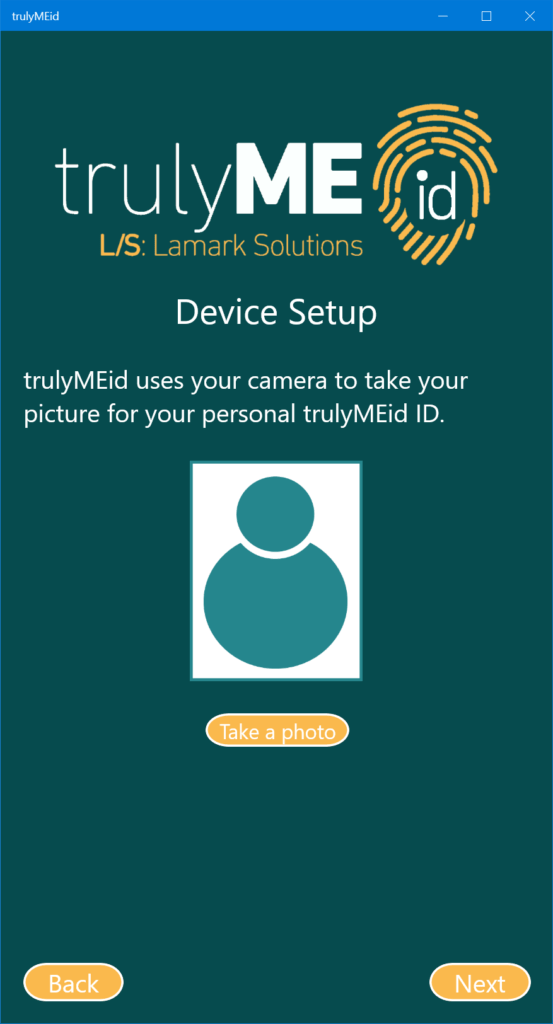
The app will send your information to the servers to register your device...
Windows 10
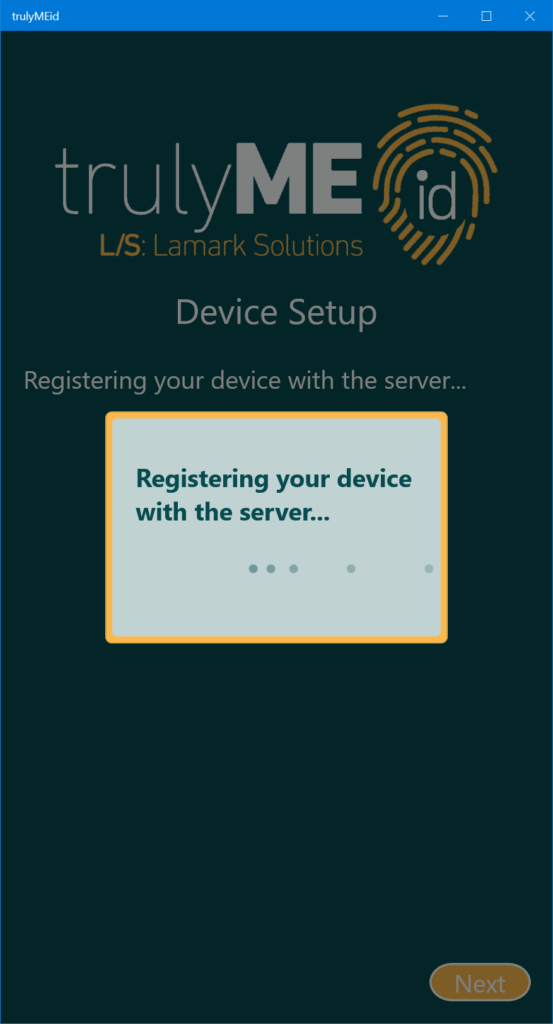
...and when that's complete, it will tell you to look in your inbox for an email from the servers with a link to activate your device.
Windows 10
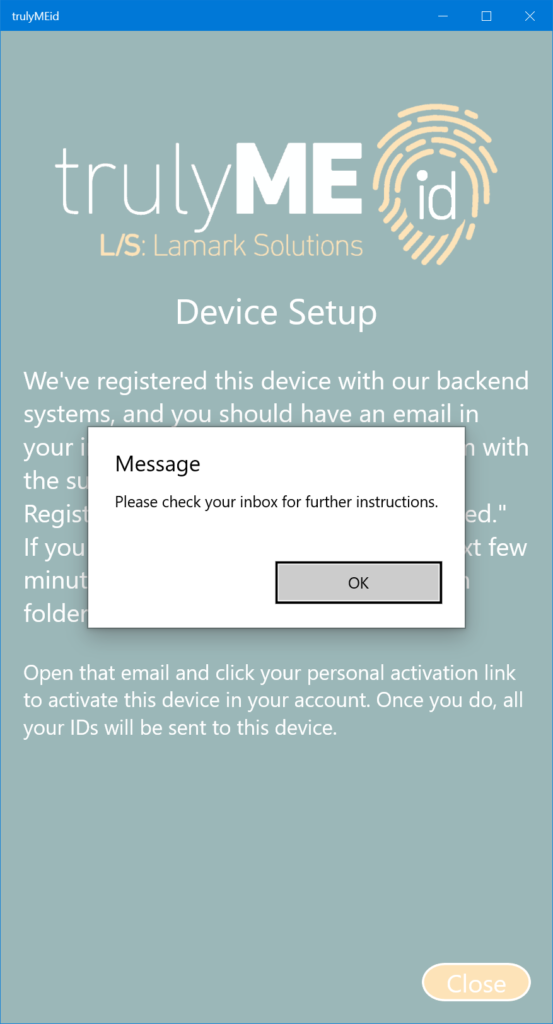
Check your inbox for the email from trulyMEid. If you don't see the email, check your spam or junk folder. Open the email message and click the link to activate your device.
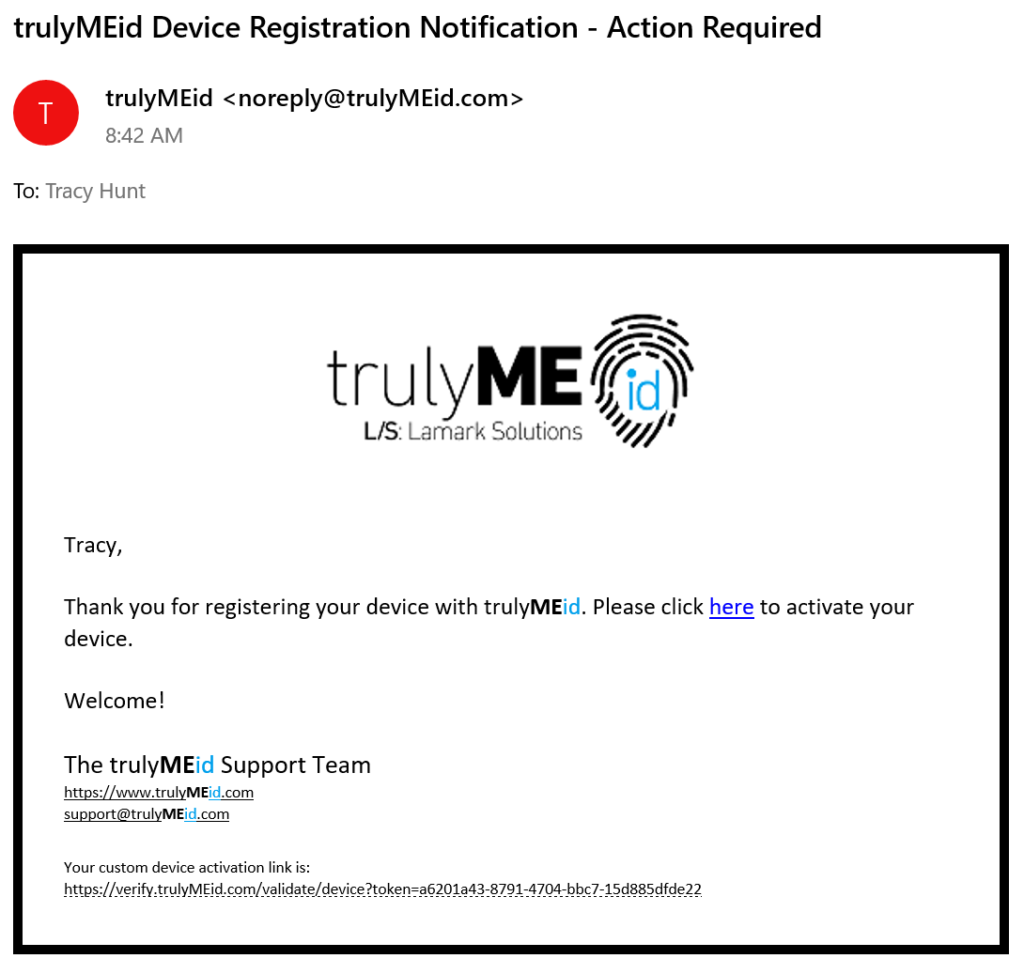
The trulyMEid EULA will open in a browser. Read the EULA, check the "I have read and agree to the terms of the EULA." box, and click the "Activate My Device" button.
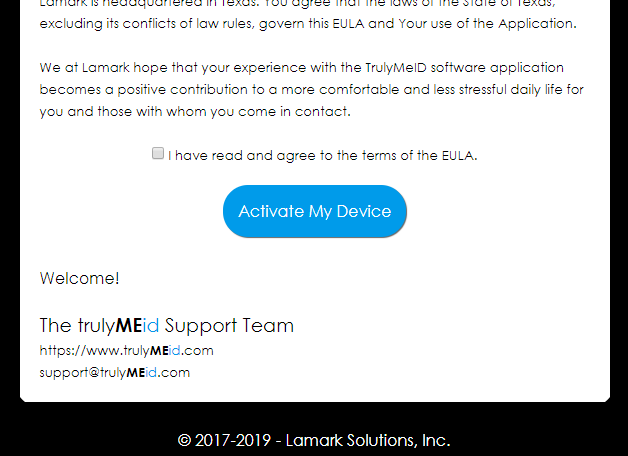
The system will process your request and tell you that your device has been activated. At this point you can close your browser. The app on your device is now activated, and any IDs associated with your account will be installed on your device.
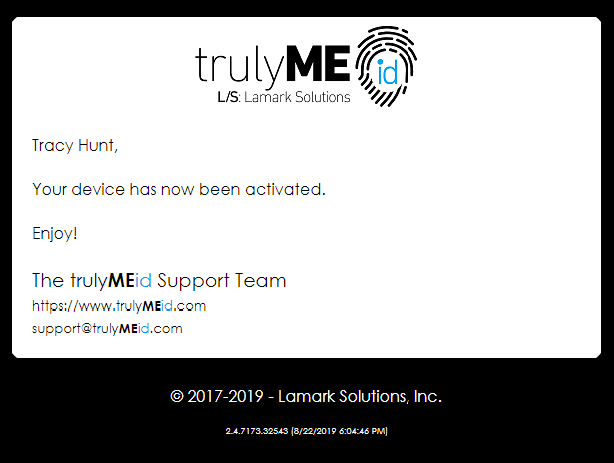

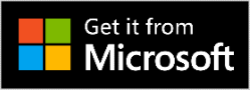
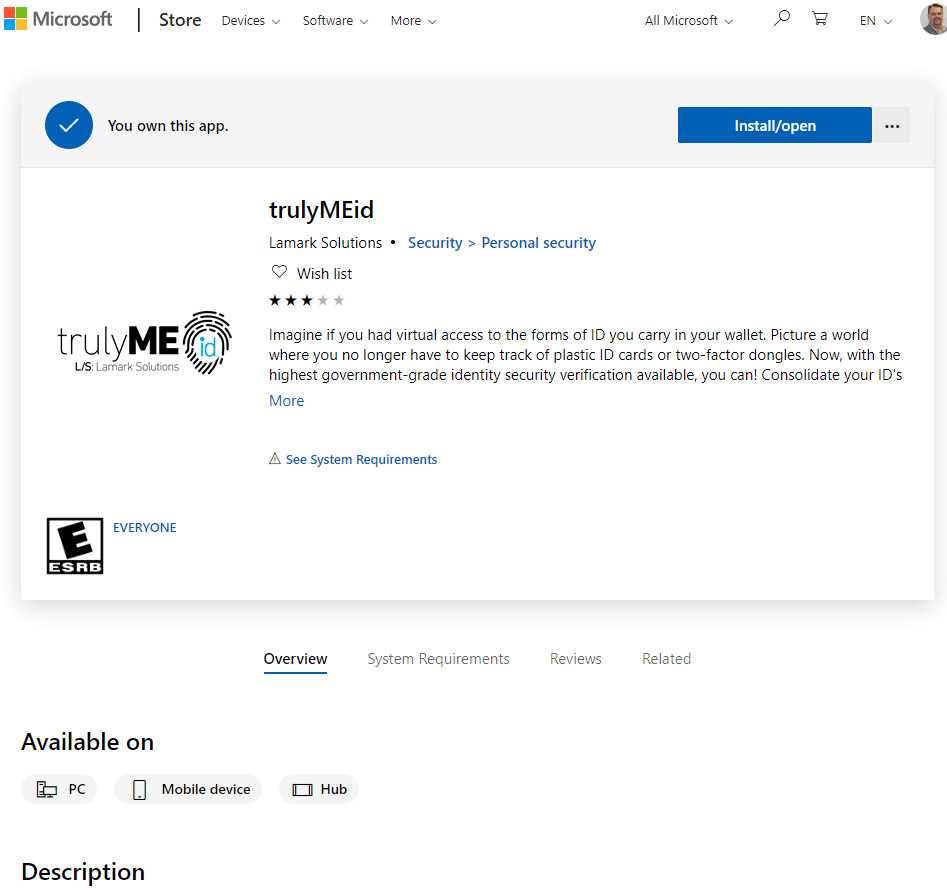
Pingback: Registering the App for the First Time – trulyMEid